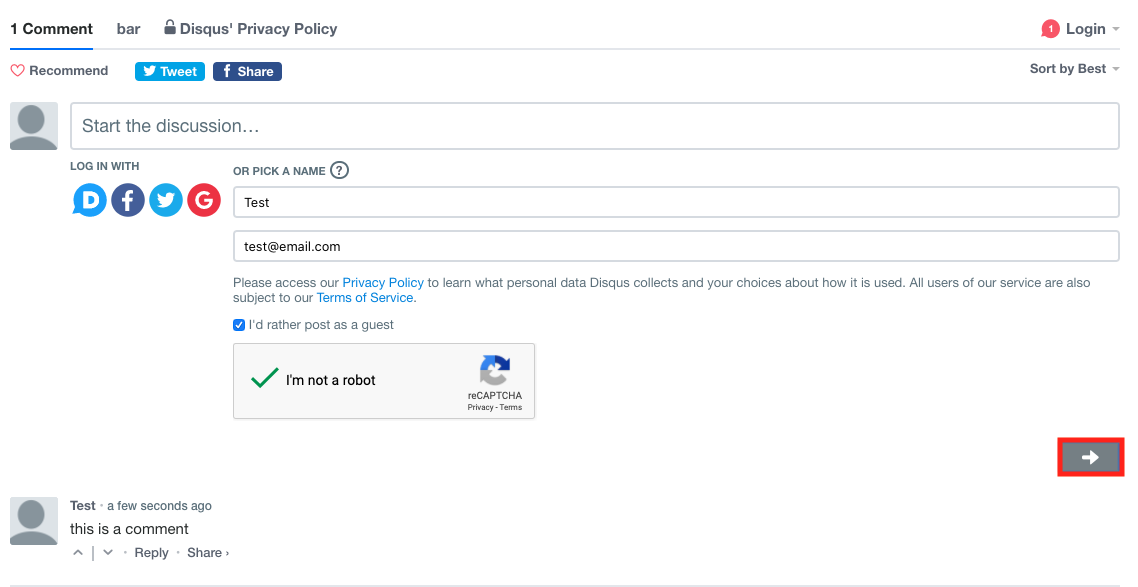Logging In with Another Service
If you are already registered with Disqus, please click on the "D" icon and enter your username/email and password to login into Disqus
- Select one of the options under the "log in with" header
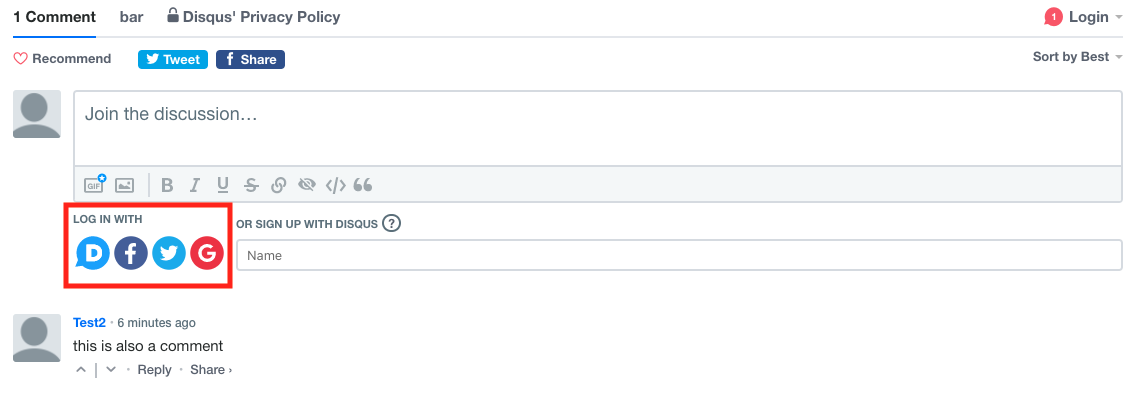
- Sign into the service you chose
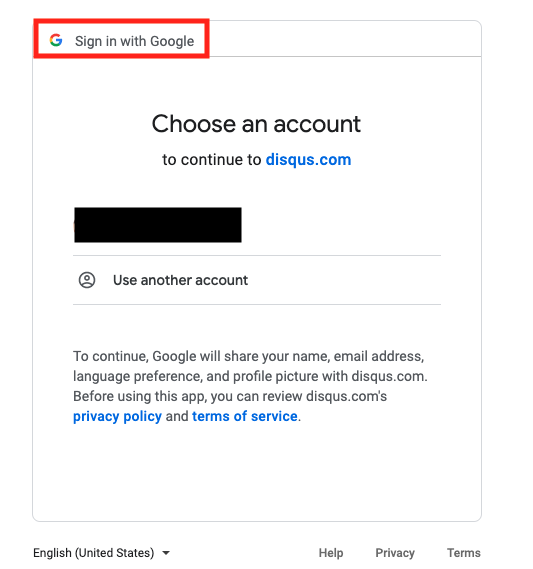
- Write your comment in the discussion box ("start the discussion")
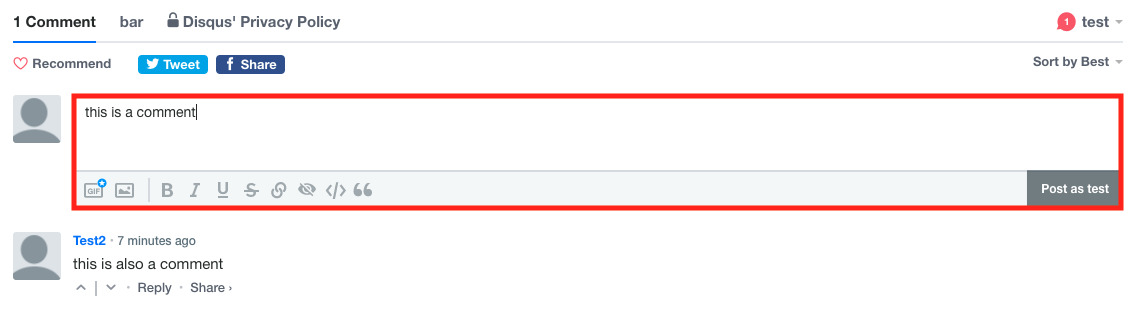
- Select the "post as (name)" box
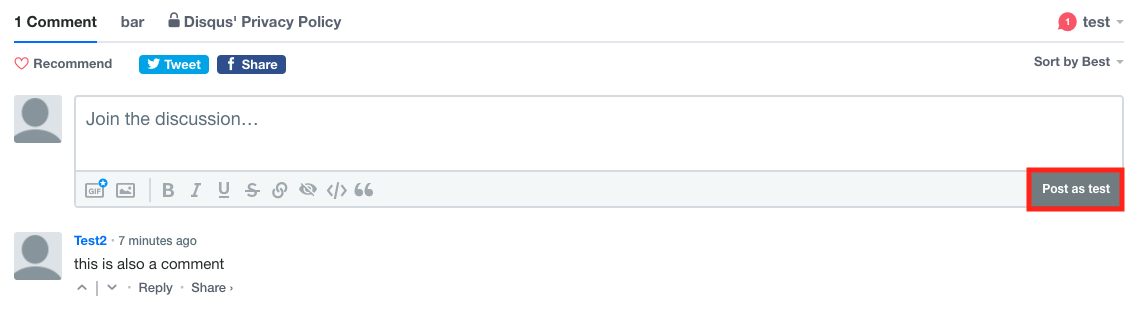
Creating an Account with Disqus
- Write your comment in the discussion box ("start the discussion")
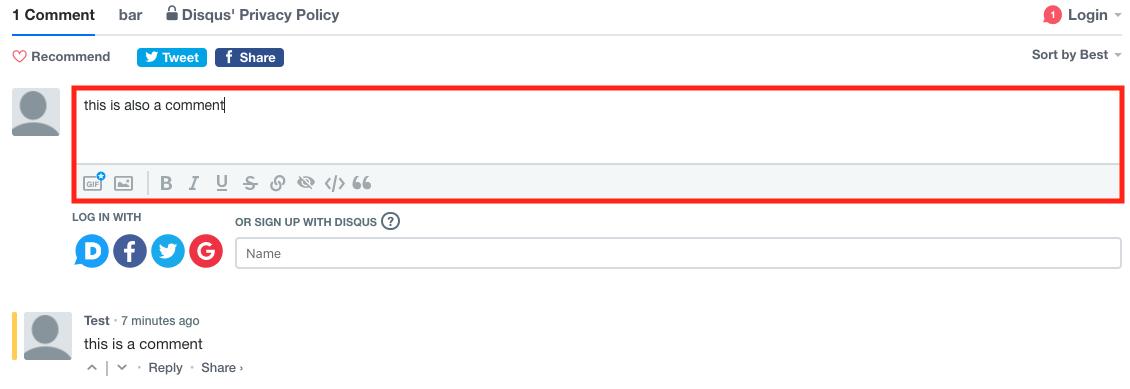
- Enter your name, email, and a password as well as the Captcha card steps
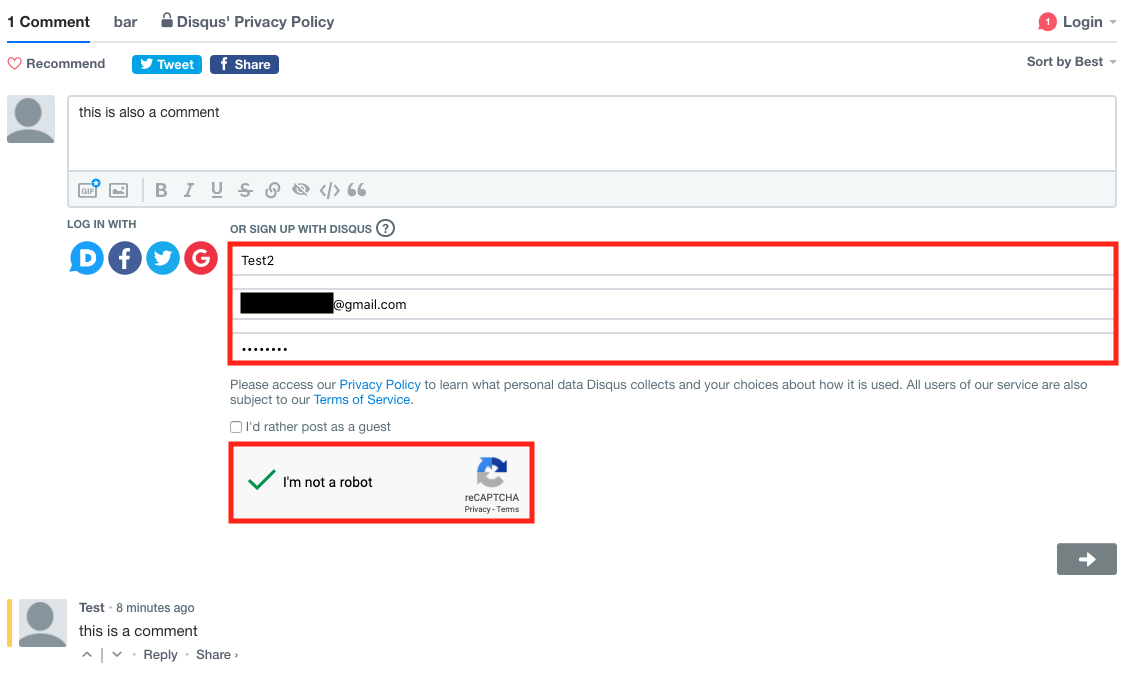
- Select the arrow under the log in section to post your comment
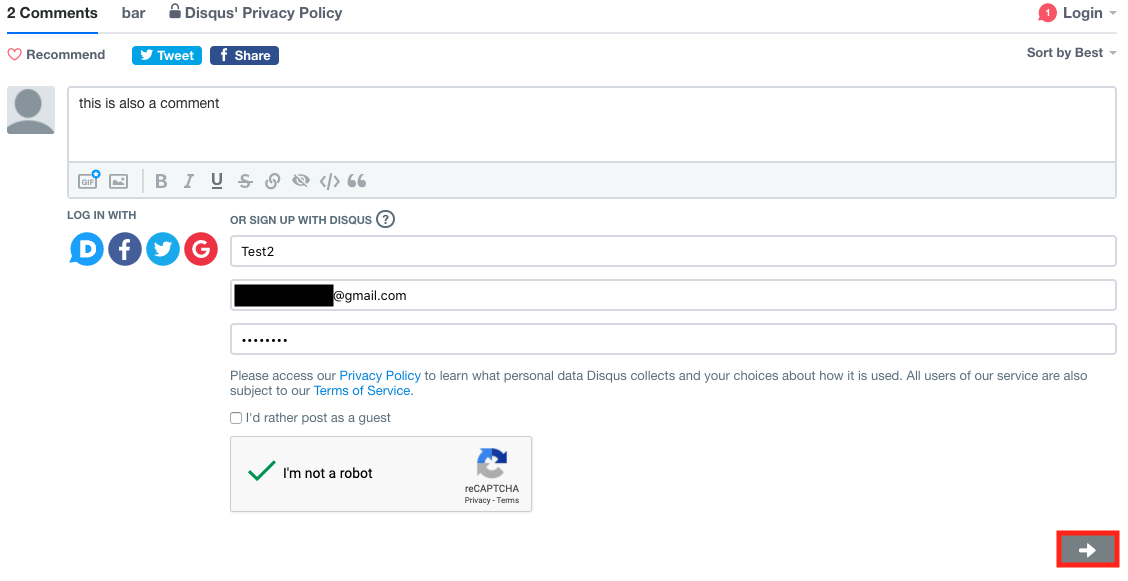
- You will receive a confirmation email for your account. It may be in your spam folder, so make sure to check it if you don't see the email
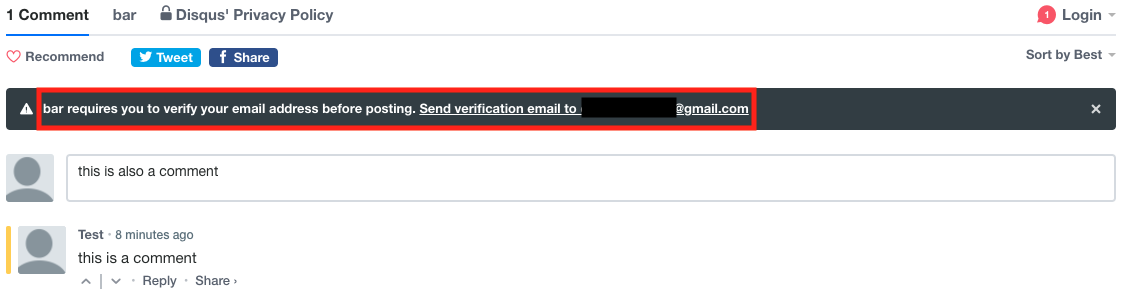
- Refresh your page and you will be logged in. Select the comment box again and hit the "post as (name)" box

Posting as a Guest
- Write your comment in the discussion box ("start the discussion")
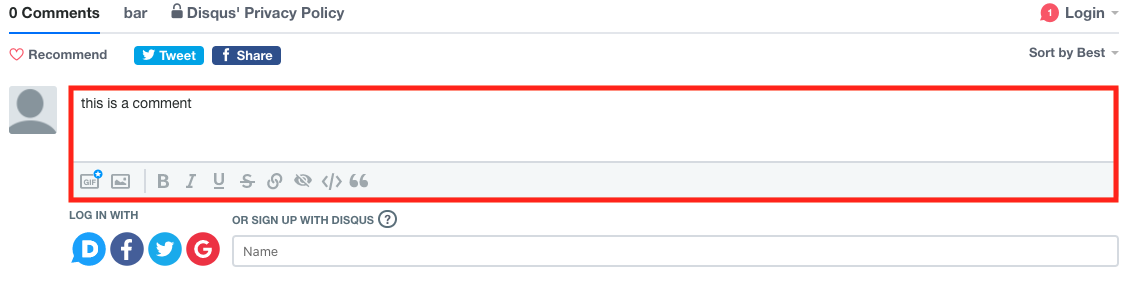
- Select the name box
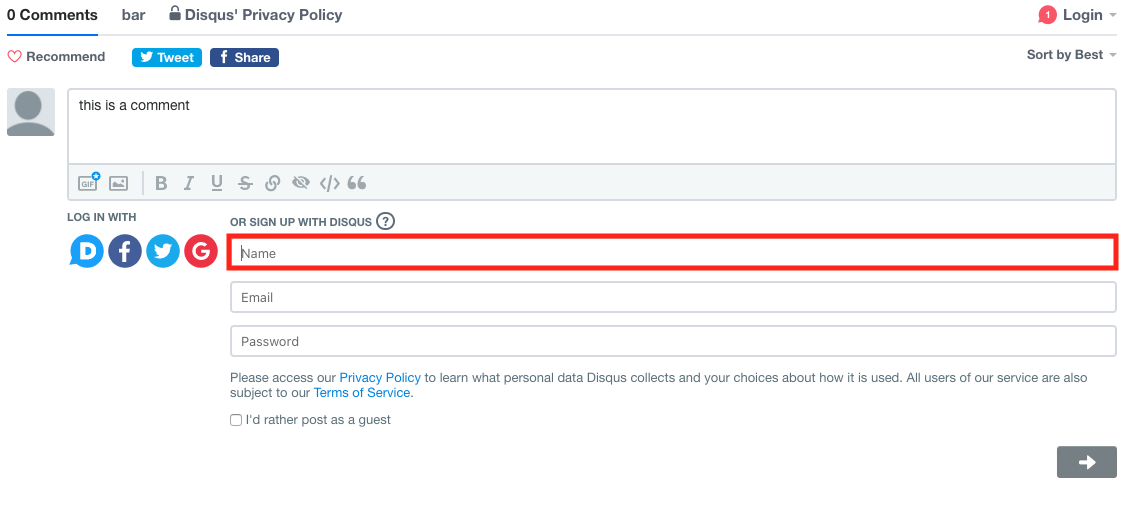
- Select the button under the log in option ("I'd rather post as a guest")
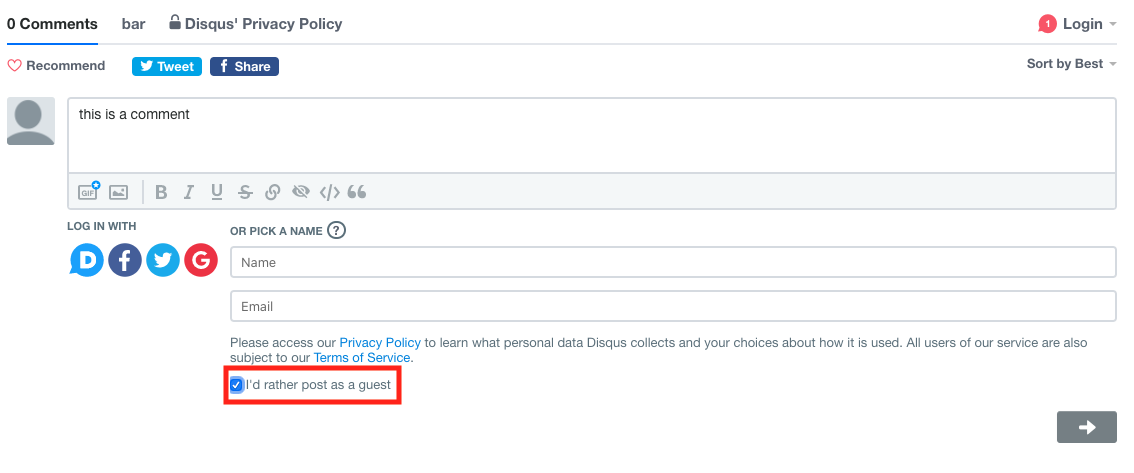
- Enter your name, email address, and go through the Captcha card steps
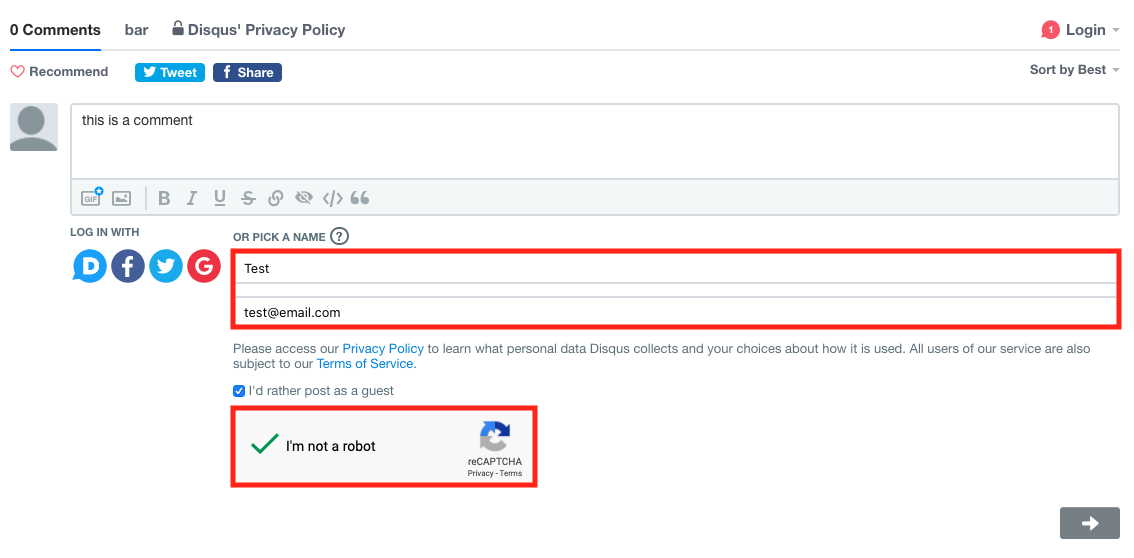
- Select the arrow under the log in section to post your comment